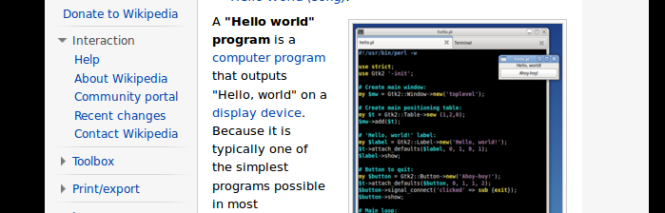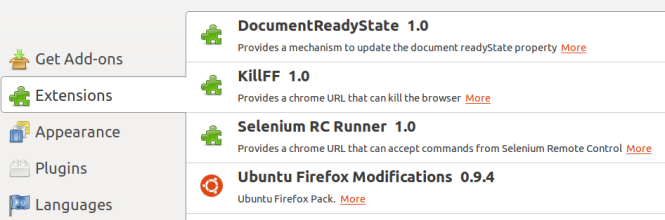| |
如果要設定使用者登入時要執行的項目,從 System Preferences > Users & Groups > Login Items 設定即可。 |
SystemStarter 開機時會掃過 /System/Library/StartupItems (系統用) 與 /Library/StartupItems (可自訂) 底下所有的 startup item。已知 MySQL 跟 VirtualBox 都是這麼做的。
Startup item 用一個資料夾來表示,例如 /Library/StartupItems/MyItem,底下要有兩支檔案:
- 跟資料夾同名的 start script,其實就是個 shell script (executable)。
- StartupParameters.plist
/Library/StartupItems/MyItem/MyItem (executable)
#!/bin/sh . /etc/rc.common |
| 主要是取得 RunService 的定義,但也間接載入了 /etc/hostconfig 裡的開關,可供 startup script 參考。 | |
| 可以用這個簡單的指令來做測試。 |
RunService 其實是定義在 /etc/rc.common 裡:
##
# Generic action handler
##
RunService ()
{
case $1 in
start ) StartService ;;
stop ) StopService ;;
restart) RestartService ;;
* ) echo "$0: unknown argument: $1";;
esac
}
|
所以之後可以透過下面的指令來測試 service:
/Library/StartupItems/MyItem/MyItem start|stop|restart
/Library/StartupItems/MyItem/StartupParameters.plist
<?xml version="1.0" encoding="UTF-8"?>
<!DOCTYPE plist SYSTEM "file://localhost/System/Library/DTDs/PropertyList.dtd">
<plist version="0.9">
<dict>
<key>Description</key>
<string>MyItem</string>
<key>Provides</key>
<array>
<string>MyItem</string>
</array>
<key>Requires</key>
<array>
<string>Network</string>
</array>
<key>OrderPreference</key>
<string>Late</string>
</dict>
</plist>
|
重開機,理當要看到 /tmp/MyItemService.log 有一行 “MyItem start"。
| |
所有的 startup items 預設都是以 root 的身份在執行,如果有以其他使用者留份執行的需求,用 runas 會有效果,雖然網路上找不太到類似的資料。 |
| |
參考資料
|